How to Manage Shifts in iQ-POS
Print
Modified on: Sun, 26 Aug, 2018 at 8:46 AM
To obtain shift reports from iQ-POS, you must first set up the shifts. Log into iQ-POS using your roomMaster password and go to Maintenance -> Shift Identification to set up the required shifts, You can clear out any unwanted shifts from that screen.
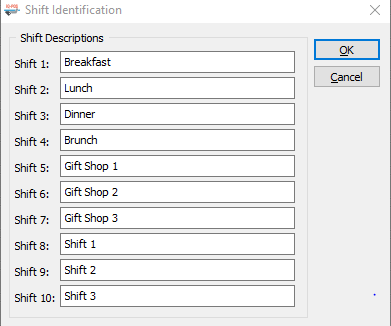
Once the shifts are set up, go into the Terminal Mode and go to Functions -> Employee Report/Options to run the Deposit Report and Close the Shift. Notice the highlighted options.
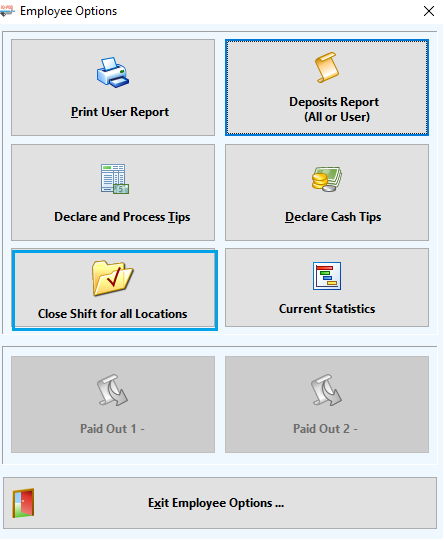
The settings on the Deposit Report Selection screen shown below will allow for the report to be printed on the local receipt printer for the current open shift.
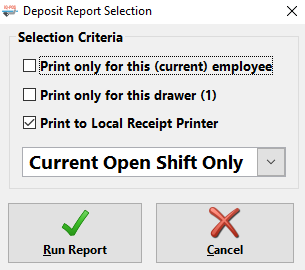
Once that report is optained, you can click on Close Shift for All Locations. The system will ask if you want to Close the Shift.
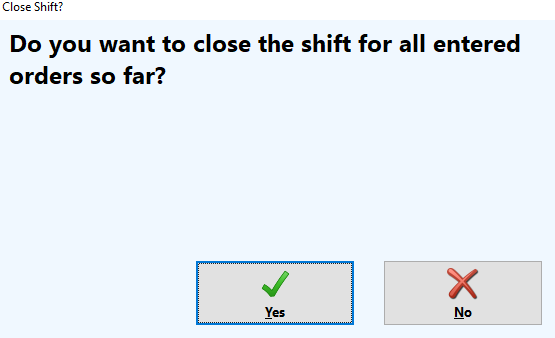
Once you select Yes, it will give you the option to continue to close the shift if they are open orders. You may wish to do this if people are still being served when the shift is being closed. If an employee is taking over checks from a previous serrver, the checks should be transferred to the new server.
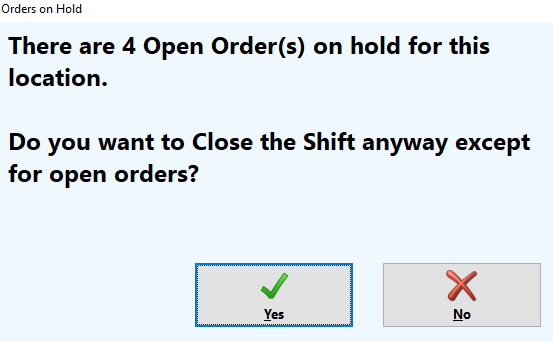
Once you decide to close the shift, select Yes on the above screen and the following screen pops up to allow you to choose the shift that you want to close.
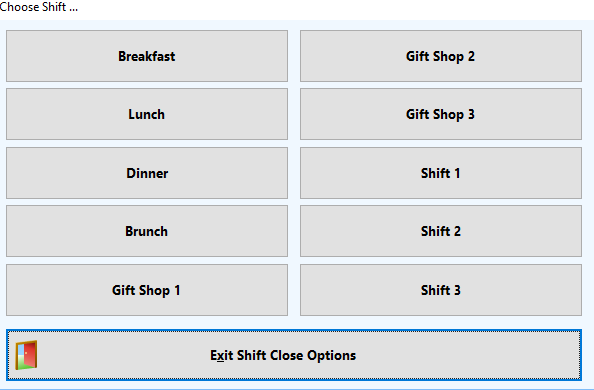
After that, follow the instructions on next two screens which are simple and atraightforward.
Attached is a iQ-POS Manual that you can use to help you to solve these problems and have a clearer understanding of how the softwae works.
Did you find it helpful?
Yes
No
Send feedback Sorry we couldn't be helpful. Help us improve this article with your feedback.
